The invention of the remote control was supposed to make our home entertainment life a lot easier. Although controlling all your devices from the couch by pressing a few buttons seemed like a good idea, it's resulted in remote control clutter. Although universal remotes help in trimming down that clutter, you still have to press those buttons.
Voice Control
What if you could speak to your devices and tell them what to do? This is now a reality as voice control is incorporated into many home entertainment components as well as other household devices. Adding voice control to your entertainment setup means you can use wirelessly transmitted voice commands to play music, watch TV, and more.
The inner workings of voice control are very complex but are transparent to the user. All you need to do is select the voice control system and products you want to use, perform any product and voice control setup steps, and start using your voice to execute desired tasks.
Voice control is available in many home entertainment devices including:
- Smart Speakers (Google Home, Amazon Echo, and Echo Studio, Sonos, Bose).
- Smart Displays (Amazon Echo Show, Google Home/Nest Hub, Lenovo Smart Display).
- Soundbars (Polk Command Bar, Roku Smart Soundbar, Sonos Beam, and ARC).
- Home Theater Receivers (Denon, Marantz, Onkyo, Yamaha).
- Media Streamers (Roku, Fire TV devices, Chromecast, Apple TV, Nvidia Shield TV, Xiaomi Mi box).
- TVs (LG, Samsung, Sony, Vizio, TCL, Hisense, and more...).
- Video Projectors (Hisense Laser TV, Viewsonic M2, and X10, Optoma UHD51A, Acer V6820i).
NOTE: There are hundreds of other home entertainment and smart home devices that work with the available voice control systems. As a result, not all of them are mentioned or listed here.
Voice Control Systems
The main voice control systems used with home entertainment devices include:
- Alexa
- Google Assistant
- Siri (Apple and Apple compatible devices)
- Bixby (Select Samsung devices)
- Roku Voice Control (Select Roku Devices)
- LG Intelligent Voice Recognition
- TIVO Voice
- Other proprietary systems may be used depending on the device brand.
Select home entertainment devices are compatible with more than one voice control system.
- Android Smartphones can work with Alexa, Google Assistant, Bixby, and other select voice control apps. Siri is built into iPhones and Apple TV media streamers.
- Many TVs work with Alexa and Google Assistant. Select Vizio TVs work with Alexa, Google Assistant, and Siri.
- Select Roku devices work with both Alexa and Google Assistant, in addition to Roku's own voice control system.
- Nvidia Shield TV media streamers have Google Assistant built-in but also work with Alexa via an Amazon Echo-type device.
- Select Samsung TVs work with Alexa and Google Assistant in addition to its homegrown Bixby.
- Select Sonos wireless speakers work with Alexa and Google Assistant.
Alexa and Google Assistant
The two most used voice control systems in home entertainment are Alexa and Google Assistant.
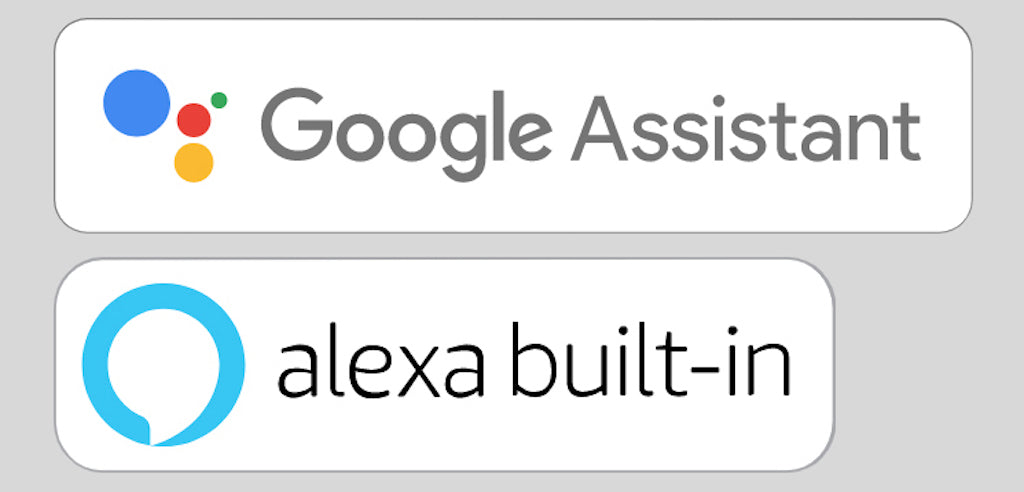
Alexa and Google Assistant carry two control designations: "Built-in" or "Works with".
Built-in: This designation means that the voice control system software is built into a product allowing the software to control it and other compatible products. You give verbal commands using Alexa or Google Assistant directly (no additional control device required). The device either has built-in microphones to receive your commands or remote control with a dedicated press-to-talk microphone button.
Examples of products with Alexa built-in include: Amazon Echo devices, Fire TV devices, and select devices from third-party manufacturers (Polk audio command bar, Sonos One/Beam/ARC, Riva Concert)
Examples of products with Google Assistant built-in include Google Home smart speakers, Google Home/Nest Hub devices, Lenovo Smart Displays, select TVs, select media streamers, and other smart home devices.
Works with: This designation means a device can be controlled by commands given through a product that has Alexa or Google Assistant built-in (such as an Amazon Echo or Google Home), which in turn relays those commands to the "works with device". Devices labeled "Works with" typically don't have microphones built-in since they receive voice commands from the controlling product that have microphones and a voice control system built-in.
Examples of this include telling an Amazon Echo or Google Home to execute a task on another device, such as a Roku media streamer or TV, Sonos speakers, audio systems, etc...
Alexa and Google Home Smartphone Apps
To use an Alexa or Google Assistant "built-in" or "works with" device, you need to install the Alexa (iOS or Android) or Google Home App (iOS or Android) on your smartphone.
From there you set up and link all your Alexa/Google Assistant “built-in” and “works with” devices and link them so that they can recognize your voice commands or can be controlled by commands through the appropriate device.
Add Voice Control with Chromecast
You can add some voice control capability to a TV that is not Google Assistant compatible by connecting a Google Chromecast to your TV and activating the HDMI-CEC setting (the TV needs to have this feature as well). Using the voice commands from the Google Home App or Google Home, you can tell Chromecast to turn your TV on or off.
Alexa and Google Home Voice Control Routines
To make Voice Control more efficient you can set up "routines" for Alexa and Google Home devices.
For example, instead of issuing separate commands to turn on the TV, launch an app, turn down the lights, and close the blinds, you can combine them all into one command and give it a custom label, such as "Alexa, its movie time" or "OK Google its TV watching time". The setup is done through the Alexa or Google Home App.
Alexa and Google Assistant with Bluetooth
Alexa and Google Assistant can be used with Bluetooth, provided your Alexa/Google Assistant built-in device is paired with a Bluetooth source (smartphone) or Bluetooth speakers. The pairing process is done using the Alexa or Google Home app. Once paired, you can use voice commands to play music on your Bluetooth speaker or play music from your smartphone on your Alexa Echo or Google Home smart speaker.
All Amazon Echo and Google Home devices have Bluetooth built-in. The Echo Dot, Echo input, and other select products also have a 3.5mm minijack output to connect to a stereo/home theater audio system or powered speaker. This is a great way to add voice-controlled music streaming services to older audio systems.
NOTE: Lenovo Smart Displays can be paired with smartphones using Bluetooth, but can’t be paired with external Bluetooth speakers or headsets.
Bixby
Samsung has its own voice control system: Bixby, which can be used on select products, such as Bixby on TV. Bixby is also used for voice control of other Samsung and licensed third-party smart home devices in their SmartThings ecosystem. Samsung TVs and other select Samsung products can also be used with Alexa and Google Assistant.
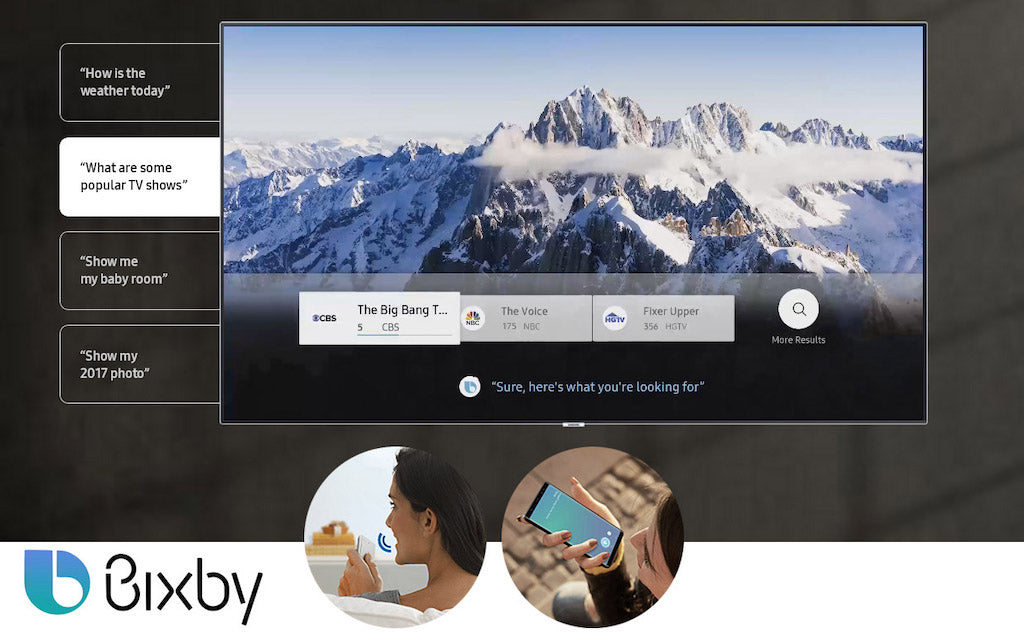
Siri
You can connect an Apple TV media streamer to your TV and use Siri to control Apple TV features and also turn the TV on or off(using HDMI-CEC). You can activate Siri by pressing the microphone button on your Apple TV’s remote or use it directly from an iPhone or iPad. You can also use Siri’s voice control with an Apple Watch to play music from select streaming services.
NOTE: Siri is not available for use on Android devices.
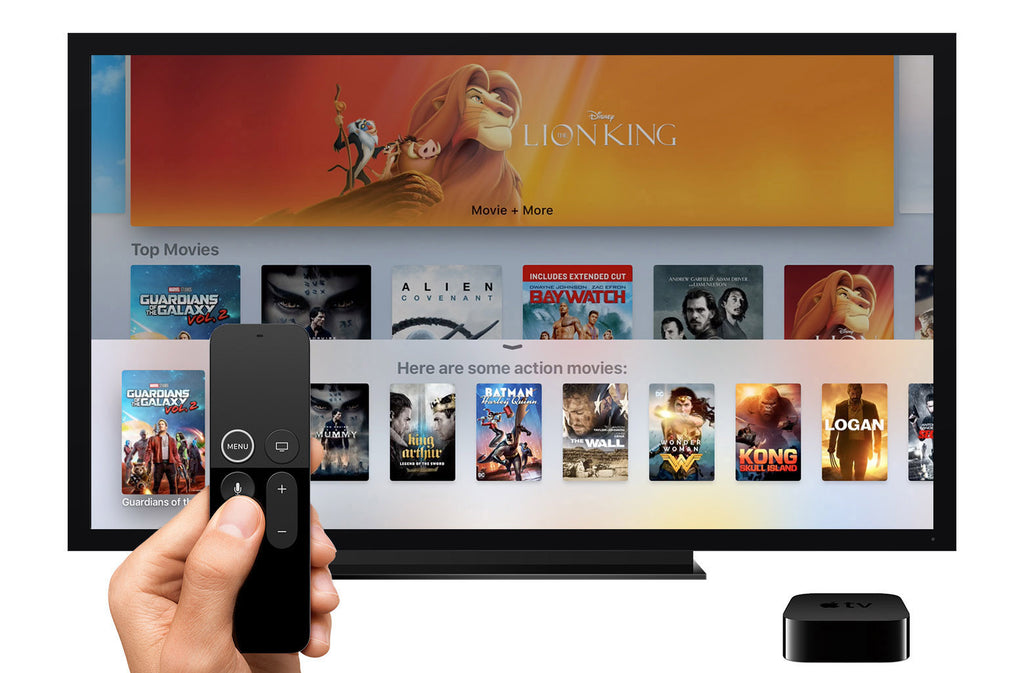
Roku Voice Control
Roku has its own voice control system integrated into its streaming devices (sticks, boxes, Roku TVs, and Roku Smart soundbar). Access is provided by a press-to-talk button on Roku voice remotes.
Unlike Alexa, Google Assistant, Siri, and Bixby, you can't use the Roku voice control system to operate other smart devices.
However, select Roku products can be controlled by a device that has Alexa and Google Assistant built-in. For Alexa, add the Alexa Roku skill, and for Google Assistant, you can add Roku devices in the Google Home App.
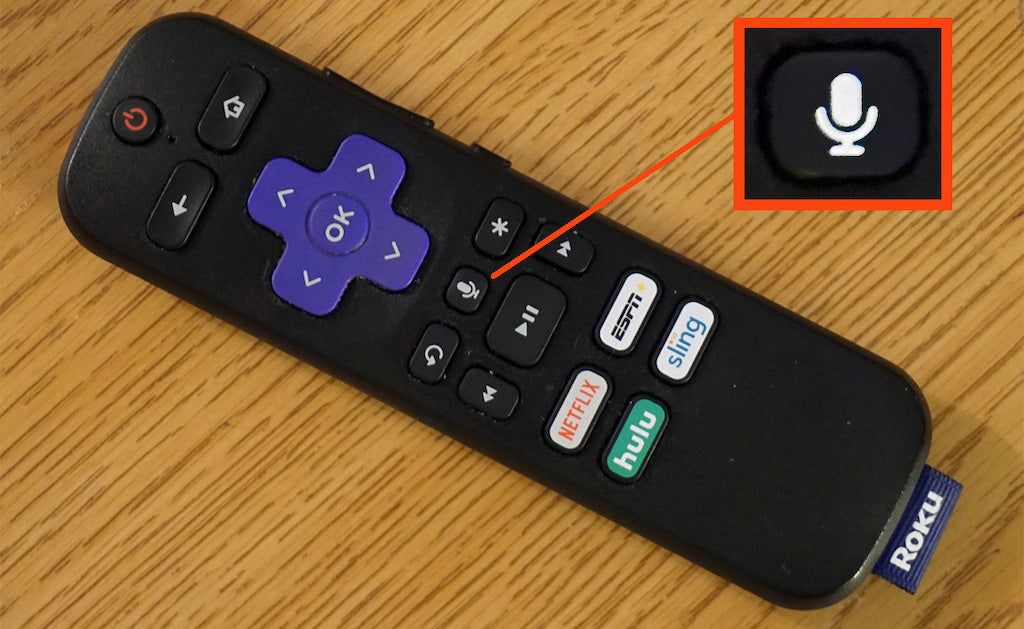
LG Intelligent Voice Control
LG has its own voice control system for select TVs that operate internal features and other compatible smart LG products, but for reaching out and either finding information or using the TV to control other compatible LG or third-party smart devices, it taps into Google Assistant. Select LG TVs can also be used with Alexa. Google Assistant and Alexa can be added via the TV's voice control menu.
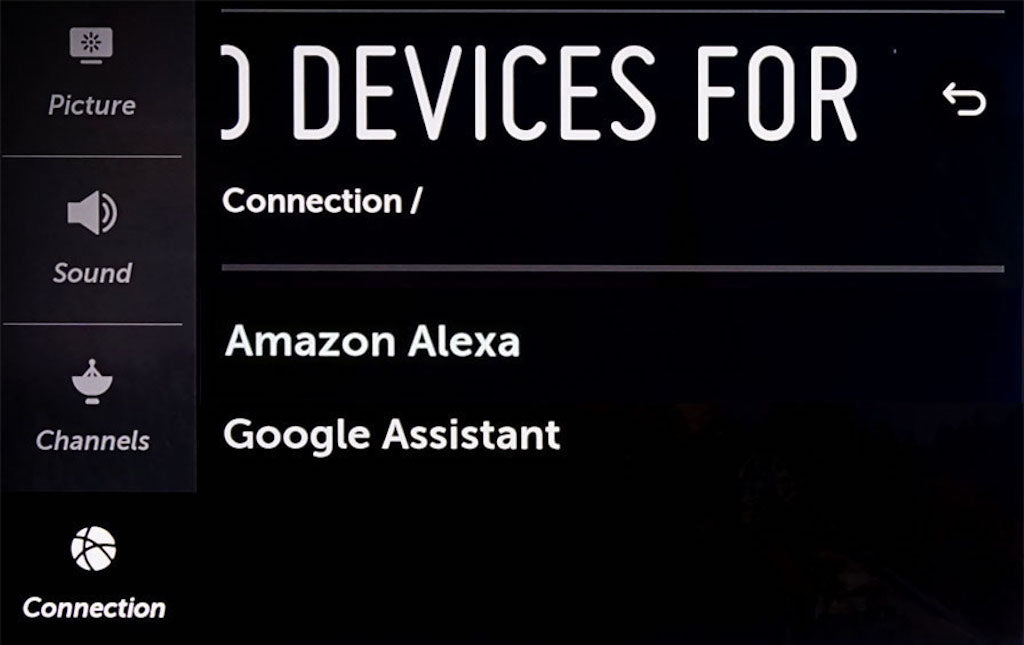
TIVO Voice
Tivo has its own voice control system for select Tivo DVR devices that offer a range of built-in control commands as well as providing additional compatibility with Alexa.
Tivo's Stream 4K media streamer works with Google Assistant through its Chromecast built-in feature.

Basic Voice Control Commands
The extent of possible voice commands may vary depending on the voice control system and specific voice control compatible device(s) being used. Also, the types of tasks that can be performed may be periodically updated, such as controls for specific apps. Here are just some examples that will get you started.
TV Commands
Say “Alexa” or “OK Google” followed by :
- “Turn Off TV”
- “Turn Volume Up/Down”
- “Mute/Unmute TV”
- “Channel up/down”
- “Switch to (channel number) on TV”
- “Return to the last channel.”
- “Switch TV to HDMI (input number)”
- “Open YouTube, start Netflix” (or another compatible app)
- “Watch The Mandalorian on Disney+” (or something on another compatible app)
- “Play the next episode.”
Music Commands
Say “Alexa” or “OK Google” followed by :
- "Play" or "play music" or "Resume" or "Resume music" (you can also specify the service if it is linked to your Alexa or Google Home Account).
- "Stop" or "Pause."
- "Shuffle" or "Stop shuffle."
- "Play song, album, or artist."
- "Play happy or sad music."
- "Play station (name of music station)."
- "Play (name of the playlist)."
- "Who's the lead singer for (band)?"
- "Add song, album, artist to (playlist name)."
- "Create a playlist."
- "Play Taylor Swift music on Pandora (or another service)."
- “Play (name of the radio station)" or “play (artist, song) “on” (music service) “on Sonos (or another compatible wireless speaker)”.
Commands For Other Smart Home Devices
- Turn on/off Lights
- Lock/Unlock door(s)
- Close/Open blinds
- Lower/raise the projection screen.
- Show me the security camera or Ring doorbell.
- Information (time, weather, news, shopping, etc...)
Things to Consider When Using Voice Control
Voice control makes using your home entertainment and other smart home devices a lot more convenient, but there are things you need to keep in mind.
- Devices need to be linked together according to the requirements of the voice control system.
- Voice commands need to be spoken clearly.
- Voice recognition and task execution are not always instantaneous.
- Voice control systems are constantly learning your voice inflections and how you phrase your commands.
- Products with Alexa or Google Assistant built-in are always on and listening unless you mute the microphone (which also disables the reception of voice commands) or if voice control access is only accessible via a press-to-talk button on a provided remote control.
Voice Control and Enclave Audio
A great way to listen to your TV and music streaming content is with a Wisa-Certified Enclave Audio CineHome II or THX CineHome Pro. With their wireless speaker setup, you can enjoy s great music or home theater listening experience without the hassle of connecting a lot of speaker wire.
While the Enclave Audio systems can't be controlled directly by voice, as long as you have a voice assistant enabled TV or streaming device connected to your TV, you’ll be able to enjoy any of your content in immersive high definition sound.
If you are using voice control with a compatible TV or a source device such as an HDMI-CEC capable media streamer (Roku, Fire TV, Nvidia Shield TV, etc..), and the TV is connected to the Enclave audio system via HDMI-ARC, audio coming from the TV (either internally or through a connected media streamer), will be sent to the Enclave Audio system.
- If you say something like: "Play Netflix" or "Spotify" on voice control compatible TV, the TV will wake up the Enclave Audio system that is connected to using HDMI-ARC.
- If you say similar commands through a media streamer connected to the TV, it will wake up the TV via HDMI-CEC, and then the TV will "wake up" the Enclave Audio system connected to the TV's HDMI-ARC connection.
Once you have your Voice Assistant setup and TV/ Audio connections set, simply pick up your voice remote or ask your Voice Assistant to play your favorite show/movie and sit back and enjoy.





